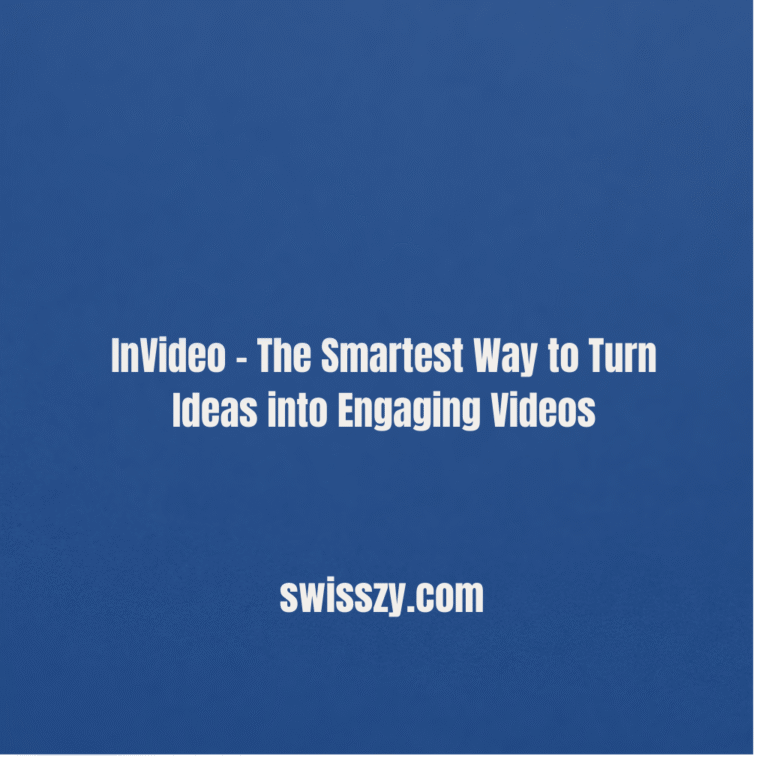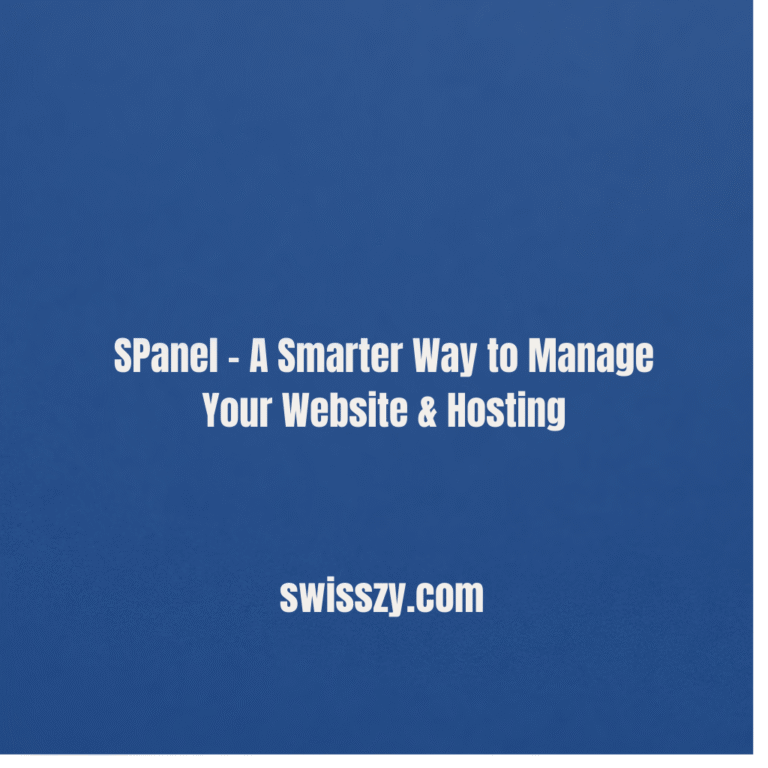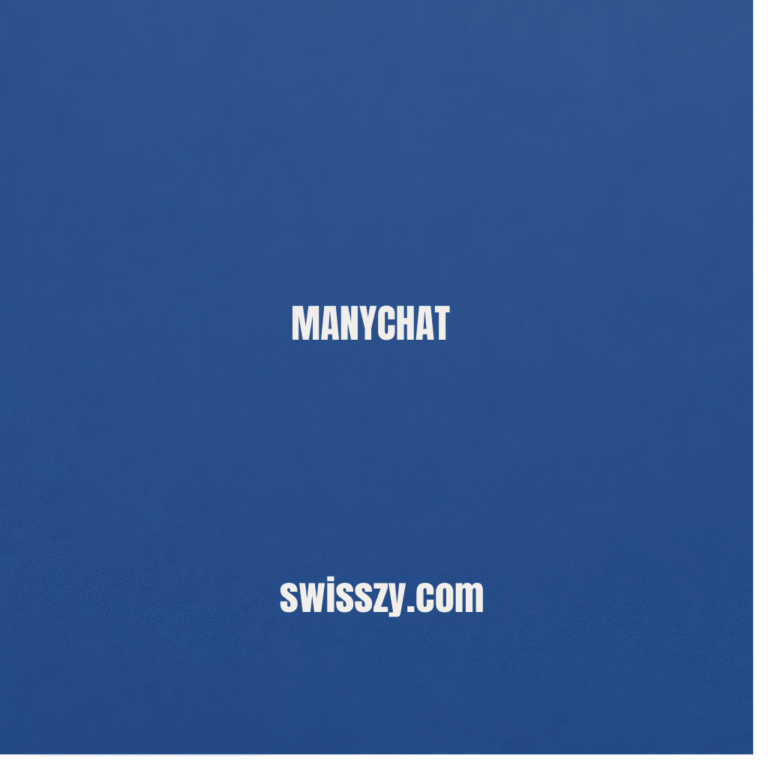Best PDF to Word Converters in 2025 – Top 10 Tools for Accurate and Fast Conversion
Converting PDFs to Word documents can be a real game-changer, whether you’re updating an old report, making quick edits to a contract, tweaking a resume, or simply pulling text from a locked file. The convenience of turning a static PDF into an editable Word file can save hours of manual retyping and formatting.
However, not all PDF-to-Word converters deliver the same quality. Some tools completely scramble the layout, others distort images, change fonts, or fail to preserve tables and columns. A few even slap on annoying watermarks unless you upgrade to a paid version, which can be frustrating when you just need a quick, clean conversion.
That’s why it’s important to choose a tool that gets the job done without compromising accuracy or wasting your time. We’ve taken the guesswork out of the process by researching and testing the top 10 online PDF-to-Word converters available in 2025. Our selection focuses on tools that provide precise formatting retention, maintain font integrity, and offer a smooth, user-friendly experience.
In this guide, you’ll find a detailed breakdown of why each tool made the list, their standout features, ease of use, conversion speed, and even how they handle more complex documents with images, tables, or multiple columns. We’ve also included clear pros and cons, along with ratings out of 5, so you can quickly decide which converter suits your needs best whether you’re working on a desktop, tablet, or phone.
1. Adobe Acrobat Online PDF to Word Converter
Rating: ⭐️⭐️⭐️⭐️⭐️ (5/5)
Why We Picked It:
Adobe is the creator of the PDF format, so it’s no surprise they offer one of the most accurate and polished conversion tools. It retains fonts, layout, tables, and images better than any other online service. Ideal for legal and professional documents.
Pros:
- Best-in-class accuracy
- Fast conversion
- Preserves original formatting perfectly
- Trusted brand
Cons:
- Requires Adobe account for multiple conversions
- No batch conversion in the free version
2. Smallpdf
Rating: ⭐️⭐️⭐️⭐️☆ (4.7/5)
Why We Picked It:
We selected Smallpdf for its clean interface, reliable speed, and broad platform compatibility. It’s cloud-based, GDPR-compliant, and super simple to use. Great for quick, hassle-free conversions.
Pros:
- Fast and easy-to-use
- Supports drag and drop
- Works on all devices
- No watermark in free version
Cons:
- Limited to 2 conversions per day without subscription
- Formatting can slightly shift on complex files
3. ILovePDF
Rating: ⭐️⭐️⭐️⭐️☆ (4.6/5)
Why We Picked It:
ILovePDF made the list for its all-in-one PDF toolkit. Beyond just converting, it offers merging, splitting, compressing, and editing. We picked it because it’s perfect for users who need more than just conversion.
Pros:
- Multiple PDF tools included
- Mobile app available
- No signup required for basic use
- Batch processing in premium
Cons:
- Ads on the free version
- Occasional layout issues with heavy graphics
4. PDF2DOC
Rating: ⭐️⭐️⭐️⭐️☆ (4.5/5)
Why We Picked It:
PDF2DOC stands out for its straightforward interface and bulk conversion capabilities. You can convert up to 20 PDFs at once—perfect for students, researchers, or office workers.
Pros:
- Bulk upload and download
- No signup needed
- Very fast conversion
- Retains most formatting elements
Cons:
- No OCR support (for scanned PDFs)
- No cloud storage integration
5. Soda PDF Online
Rating: ⭐️⭐️⭐️⭐️☆ (4.4/5)
Why We Picked It:
Soda PDF impressed us with its hybrid functionality—you can either use it online or download the desktop version. It also allows editing before converting, making it great for final-touch tweaks.
Pros:
- Edit before converting
- Secure file handling
- Works well with complex layouts
Cons:
- Account required after a few uses
- Slower interface compared to others
6. PDF Candy
Rating: ⭐️⭐️⭐️⭐️☆ (4.3/5)
Why We Picked It:
PDF Candy is a hidden gem that offers OCR (Optical Character Recognition) for scanned documents. We picked it because it’s one of the few free tools that converts image-based PDFs to editable Word format.
Pros:
- OCR feature included
- No registration required
- Simple UI with drag & drop
- Free with no watermark
Cons:
- Conversion time is longer
- No batch processing in free mode
7. Zamzar
Rating: ⭐️⭐️⭐️⭐️☆ (4.2/5)
Why We Picked It:
Zamzar is one of the oldest file conversion tools online. We selected it for its broad format support and reliability. It’s perfect for users who may need to convert multiple file types beyond PDFs.
Pros:
- Supports over 1000 formats
- Simple 3-step process
- Email notification on file completion
Cons:
- Upload size limit in free version
- Slower for large files
8. HiPDF
Rating: ⭐️⭐️⭐️⭐️☆ (4.1/5)
Why We Picked It:
HiPDF by Wondershare offers cloud integration (Google Drive, Dropbox), and works great on both desktop and mobile. Its modern UI and responsive speed make it a solid choice.
Pros:
- Cloud support
- Beautiful user interface
- Mobile-friendly
- Secure encryption
Cons:
- Requires sign-up after 1–2 conversions
- Ads can be intrusive on free version
9. DocFly (formerly PDF Pro)
Rating: ⭐️⭐️⭐️⭐️ (4.0/5)
Why We Picked It:
DocFly is one of the best when it comes to browser-based PDF editing and conversion. We picked it for its simplicity and clean export quality—even for PDFs with tables and images.
Pros:
- Clean layout
- Preserves fonts and formatting
- Works well on tablets
Cons:
- Limited to 3 downloads per month on free plan
- No batch conversion
10. FreePDFConvert
Rating: ⭐️⭐️⭐️⭐️ (4.0/5)
Why We Picked It:
FreePDFConvert was selected for its privacy-first approach—all files are deleted within 2 hours of upload. It’s ideal for users working with confidential documents.
Pros:
- Strong privacy policy
- Converts fast and accurately
- Supports multiple output formats
Cons:
- Daily limit without registration
- Occasionally adds page breaks in long documents
Conclusion
The best tool depends on your specific needs. If you want precision and reliability, go with Adobe Acrobat Online. Need something quick and easy? Smallpdf or ILovePDF will serve you well. For scanned documents, PDF Candy’s OCR is a game changer.
Each of these tools brings something unique to the table—whether it’s batch processing, cloud syncing, or high-accuracy formatting. Bookmark this list so you’re never stuck with a non-editable PDF again!