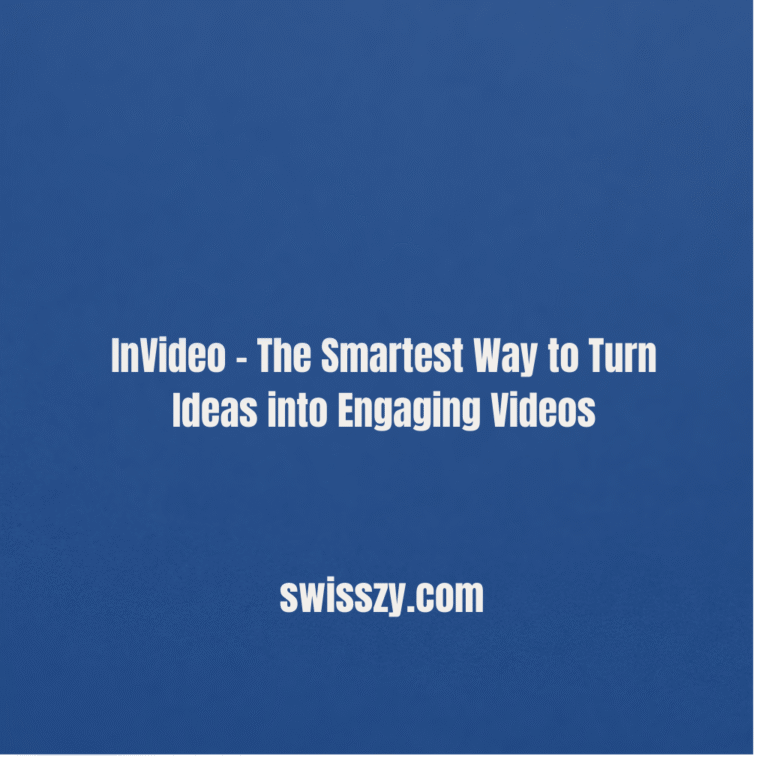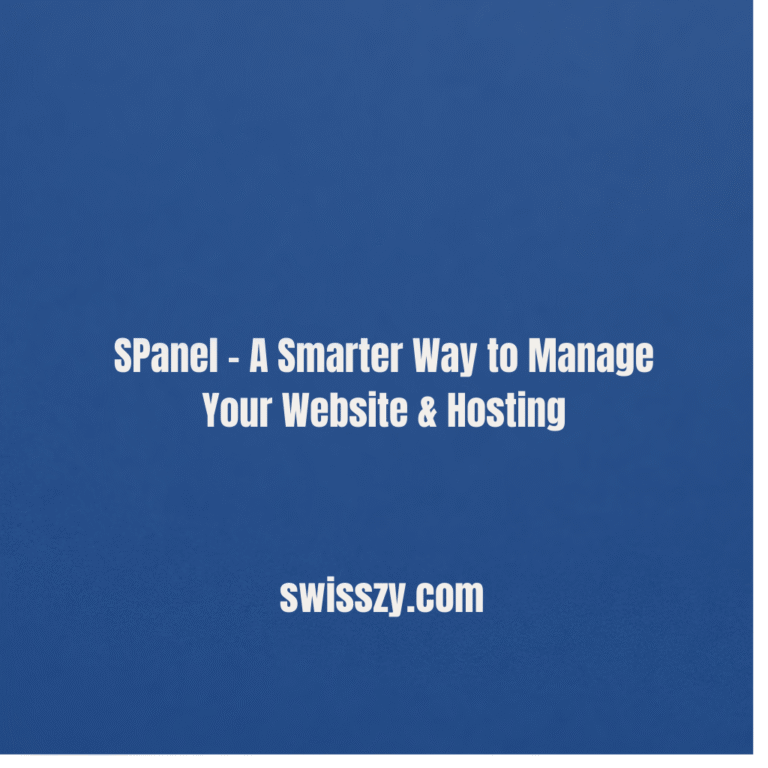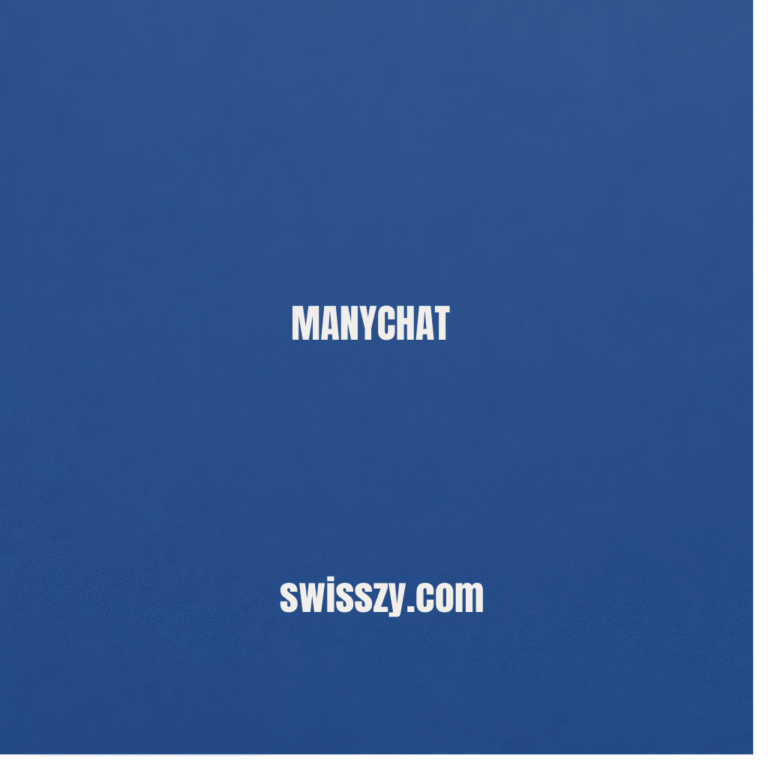Best Online Tools to Merge PDF Files in 2025 – No Software Needed
Working with multiple PDF files, contracts, forms, e-books, or reports can quickly become a hassle. Whether you’re a student submitting assignments, a teacher preparing study materials, or a professional compiling detailed reports, you often find yourself needing to merge PDF files into one clean, organized document.
The challenge? You don’t always want to go through the trouble of downloading bulky software or dealing with complicated installations especially when you just need a quick, one-time PDF merge. On top of that, storage space is precious, and many people prefer a solution that works directly from the browser without taking up room on their devices.
Here’s the good news: there are reliable and secure online tools that allow you to merge PDF files instantly, no software, no sign-ups, and no headaches. These tools work on any device, whether you’re on a Windows PC, Mac, tablet, or smartphone, making them perfect for anyone who needs speed and convenience without sacrificing quality.
In this guide, we’ll walk you through how to merge PDF files without installing any software, using some of the best browser-based options available in 2025. Each tool we’ve included is fast, user-friendly, and designed with data privacy in mind. For every recommendation, we’ll also highlight why it made the list, along with its key features, pros, and potential drawbacks so you can choose the one that fits your needs best.
Whether you’re tidying up your digital workspace, submitting an important document, or just trying to keep things more organized, this list will help you merge PDF files in minutes, quickly, securely, and with zero fuss.
Top Online Tools to Merge PDF Files (No Installation Needed)
1. ILovePDF
Why We Picked It:
We chose ILovePDF because it’s a full-featured, fast, and user-friendly platform. Merging PDFs takes just a few clicks, and it supports drag-and-drop, which makes it ideal for everyday users. Its cloud integration and batch-processing capabilities give it an edge over basic tools.
Pros:
- Clean and intuitive interface
- Drag-and-drop merging
- Google Drive & Dropbox integration
- No signup required for basic use
Cons:
- Ads in the free version
- Advanced features require a premium account
2. Smallpdf
Why We Picked It:
Smallpdf is known for its sleek interface and ultra-fast performance. We picked it because it offers bank-level encryption, which is perfect for merging sensitive documents securely without installing anything.
Pros:
- AES-256 bit encrypted for security
- Fast file processing
- No watermark on merged files
- Mobile and tablet-friendly
Cons:
- Free version allows only 2 tasks per day
- Premium plan required for batch merging
3. PDF Joiner
Why We Picked It:
PDF Joiner made our list because it’s incredibly lightweight and doesn’t require email or registration. It’s great for quick, no-fuss merging—especially for users with older devices or slow internet.
Pros:
- No login or account required
- Super simple UI
- Supports merging up to 20 PDFs
- Supports other formats like Word to PDF
Cons:
- No advanced options (like rearranging files)
- No cloud storage options
4. PDFCandy
Why We Picked It:
PDFCandy stands out because of its multi-tool platform and OCR support. We picked it for its privacy-focused policy—files are deleted from their servers shortly after processing, making it perfect for confidential documents.
Pros:
- File auto-deletion for privacy
- Drag-and-drop UI
- Works well with scanned PDFs
- No installation or sign-up
Cons:
- Slower merging on large files
- No batch merging in free mode
5. Sejda PDF
Why We Picked It:
Sejda is unique for offering a desktop-level experience directly in your browser. We chose it for its ability to rearrange, rotate, and delete pages before merging, which gives users total control—all without installing anything.
Pros:
- Fully editable before merging
- Clean and modern interface
- Encrypted file processing
- Free for files under 50MB
Cons:
- Daily task limits (3 tasks per hour)
- Free version limited by file size
How to Merge PDFs Online (Step-by-Step)
Here’s a general step-by-step process that works with all tools above:
- Visit the tool’s website (e.g., ilovepdf.com/merge_pdf).
- Upload your PDF files using drag-and-drop or file selector.
- Rearrange the order of files if needed.
- Click “Merge PDF” or equivalent.
- Download the combined PDF file to your device or save it to cloud storage.
Pros of Using Online PDF Merging Tools
- No installation needed — saves storage and system resources
- Quick and easy — perfect for users of all tech levels
- Accessible from any device — mobile, tablet, or desktop
- Secure options available — many tools offer encryption and file auto-deletion
- Free for most basic tasks
Cons to Keep in Mind
- File size or usage limits in free versions
- Ads or pop-ups on some platforms
- Internet required — not usable offline
- May not support password-protected PDFs
- Limited control over file compression or quality in free versions
Final Thoughts
In 2025, there’s no need to download bulky software just to merge a few PDFs. Whether you’re a student, a freelancer, or working in a corporate role, these online PDF merging tools offer a fast, secure, and convenient solution—right from your browser.
If you need power and speed, go for ILovePDF or Smallpdf. Want something privacy-focused? PDFCandy and Sejda are your best bet. For ultra-simple, no-frills use, PDF Joiner is the go-to.